We lean heavily on correctly indexed records to help us find
our ancestors. However, indexing errors happen from time to time. These errors
can cause problems for people searching for records about ancestors or
accurately recording information in family trees.
In 2019, FamilySearch released an update that allowed
people to edit names in indexed records. A recent update now allows you to
edit places and dates that were indexed incorrectly. Note that this feature may
not yet be available for all indexed FamilySearch records, but it will be available
in the coming months.
When to Edit a Date or Place in an Indexed Record
Indexed records may show incorrect information for a couple reasons.
One reason could be that the record itself contained incorrect information—for
example, the original recorder misspelled the name of a place. An indexed
record might also be incorrect because an indexer might have entered the place-name
or date differently from what the record listed.
How to Edit Dates and Places in Indexed Records
The following is an example of how to edit a place-name; the
same steps would apply for editing an incorrect date.
Let’s take a look at a scenario in which a birthplace was recorded
incorrectly on the original record.
In this record from the United States World War I Draft
Registration Cards, 1917–1918 collection, Joe Nimeth’s birthplace was entered as
“Karmed, Hungary.” No place in Hungary is spelled as “Karmed”; however, there
is a place named “Körmend.”
After looking at the original document and doing our due
diligence with verification, we can edit the birthplace in the index by
following these steps.
1. To the right of
the words “Karmed, Hungary,” click Edit.
2. In the next
window, change the Event Place to Körmend,
Vas, Hungary.
3. Next, under step 2, click the Highlight button.
You will then be directed to click and drag a box around the
place-name in the document.
4. Finally, choose a reason for the change from the drop-down options in step 3.
In this case, we chose “Wrong in the document.” Add a note to explain your
reason, and then click Save.
How to View Previous Edits
Let’s look at an example of a date edit that has already been completed.
In this record from the South Africa, Cape Province, Civil
Deaths, 1895–1972 collection, the event date was originally indexed as 26 Oct 1953. After someone reviewed the
original image, the event date was edited to be 26 October 1952.
To see this edit and any reason attached to the correction, you can click View to the right of the new date. In the next window, you will see the highlighted area that was edited, the date the edit was made, the person who made the edit, and the reason for making the edits.
Making Additional Edits
Anyone who disagrees with the conclusion can make additional
edits to this record. Edits do not override information already on FamilySearch.org
but rather add to it. The originally indexed information and changed
information both become searchable.
Now that you see for yourself how easy it is to edit places and dates, give it a try yourself! Go to FamilySearch.org, and search for your ancestors in the millions of records online. When you find incorrect dates and places on an index, verify the correct information, make the edits, and help yourself and others achieve family history goals!
Source: Family Search





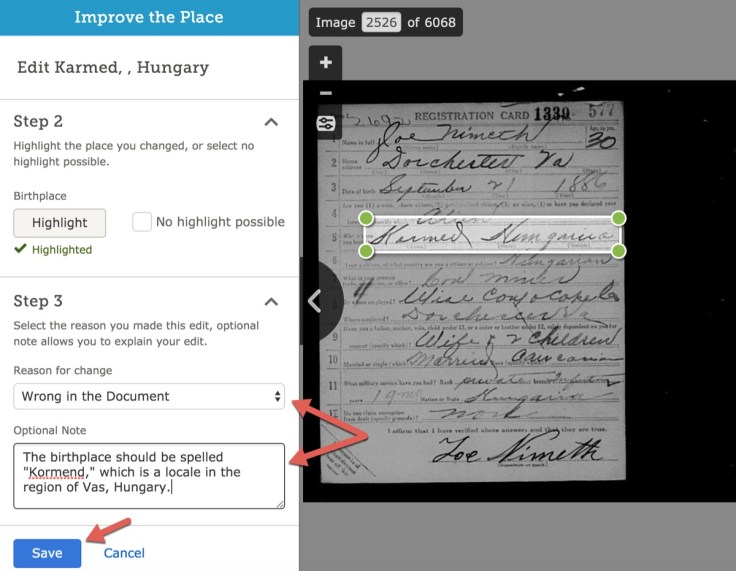


Be First to Comment