When you review a batch in web indexing, you check over a batch that was indexed by someone else. You determine whether the information was indexed correctly, and you make any needed corrections.
Becoming an Index Reviewer
You can qualify to review records after you index 1,000 records in the web indexing system. Once you are a reviewer, you will begin seeing the Review button when you look for a batch to index or review.
Reviewing Batches
If you are new to the review process, it can be helpful to
index about as many records as you review. In this way, you can more easily
remember the requirements of the project while still minimizing the number of
batches waiting for review.
As for the actual review process, here is a simple how-to:
- Go to the FamilySearch.org home page, and hover
your mouse over Indexing in the top toolbar; then, in the drop-down menu, click Web
Indexing.
2. On the web indexing page, click Find Batches.
3. A pop-up screen will appear. On this screen, select a batch to review in a project you are familiar with. You can sort by difficulty and language or use the Search bar to find a specific batch.
4. Next to the name of the batch you want to work on, click Review.

5. Read the project instructions, which you can find by clicking the Project Instructions icon in the toolbar.

6. Compare the information in each field with the information in the document.
7. If the information in the field is correct, click the check box with your mouse, or press Tab or Enter, and the box will be checked for you.

8. If the information is incorrect, type the correct information, and then press Tab or Enter to move to the next field.
9. Add any missing entries requested in the project instructions, or remove any entries that didn’t need to be indexed.
10. If you have looked over all the information and determined it was indexed correctly, you can also click the box next to “I’ve verified every field,” which will automatically add a green check mark to all the unchecked boxes.
11. After you have reviewed every entry on every image and there is a check mark or red arrow icon next to every field, submit the batch. Quality Check will make sure you verified every field.

12. Celebrate!
You can ignore some things as you go through the indexed
fields. They will automatically be corrected during the publication of the
project. These include the following:
- Punctuation
- Capitalization
- Fields marked <Blank>
If you come across a batch that would take a lot of time to
fix, you can send it back for reindexing and find another batch to review.
There is a large backlog of indexed records waiting for review, so your time is
likely best spent getting on to a new batch.

You can keep the data that was already entered or delete it
if it is completely wrong.
To send a batch back for an indexer to finish, click the Batch
in main menu, and then click Reindex Batch.
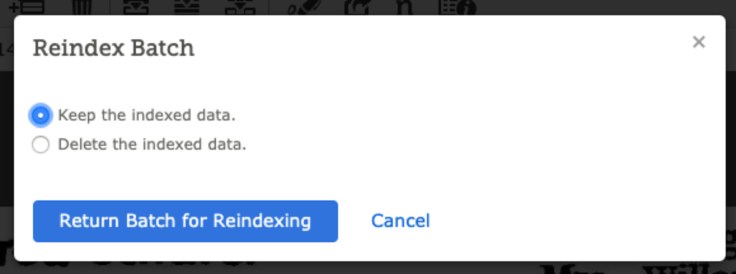
Thank You!
We are so grateful for the time you take to volunteer. Every name you index or review represents an ancestor that a family can now find!
Source: Family Search
Be First to Comment