Do you sometimes wonder how your ancestors moved, smiled and looked in real life? You can now see your ancestors from generations past like never before!
We’re happy to introduce Deep Nostalgia , a groundbreaking new photo feature on MyHeritage that allows you to animate the faces of your loved ones in still photos. This new addition to our suite of photo tools produces a realistic depiction of how a person from an old photo could have moved and looked if they were captured on video.
, a groundbreaking new photo feature on MyHeritage that allows you to animate the faces of your loved ones in still photos. This new addition to our suite of photo tools produces a realistic depiction of how a person from an old photo could have moved and looked if they were captured on video.
It may be lovely to see this photo of your grandmother…

…but seeing her smile at you and look around is a whole different story:

Deep Nostalgia uses deep learning algorithms, to produce remarkable results. You can animate any of the faces in your photos to see them move, blink, and smile. It works equally well on black and white photos and photos that were originally taken in color. It also works well on colorized photos and photos whose colors were restored using MyHeritage In Color
uses deep learning algorithms, to produce remarkable results. You can animate any of the faces in your photos to see them move, blink, and smile. It works equally well on black and white photos and photos that were originally taken in color. It also works well on colorized photos and photos whose colors were restored using MyHeritage In Color . Share the short animated videos of your ancestors smiling, blinking, and turning their heads with your friends and family and see what they think!
. Share the short animated videos of your ancestors smiling, blinking, and turning their heads with your friends and family and see what they think!
How it works
The remarkable technology for animating photos was licensed by MyHeritage from D-ID, a company specializing in video reenactment using deep learning. MyHeritage integrated this technology to animate the faces in historical photos and create high-quality, realistic video footage.
Deep Nostalgia works on all enhanced photos — whether in their original color scheme or colorized or color-restored with MyHeritage In Color
works on all enhanced photos — whether in their original color scheme or colorized or color-restored with MyHeritage In Color . If your photo was not yet enhanced on MyHeritage, then that is done automatically as part of the process in order to achieve as high-resolution an image as possible. This ensures optimal results for the video animation.
. If your photo was not yet enhanced on MyHeritage, then that is done automatically as part of the process in order to achieve as high-resolution an image as possible. This ensures optimal results for the video animation.

We have several possible sequences of gestures that can be applied to a photo, each originating from a pre-recorded driver video that we’ve prepared in advance. The driver videos guide the movements in the animation so you can see your ancestors smile, blink, and turn their heads.
In the example below, you can see how the recorded driver videos work. On the left you see the driver video we prepared of Sagih Keinan from the MyHeritage Marketing team, and on the right, you see how the driver was applied to a still photo to create the video animation.
We analyze the orientation of the head and the direction of the eyes, and choose automatically which driver is best and will be applied to the selected face.
The result is a short, high-quality video animation of an individual face that can smile, blink, and move.
Examples
When uploaded to MyHeritage, two faces were detected in this photo:

Here are the faces enhanced:


And now the videos:


In this next example, Sir Cecil Herbert Edward Chubb, 1st Baronet is pictured with his daughter Mary Chubb. Sir Cecil was the last private owner of the prehistoric monument Stonehenge. He bought the monument for his wife Lady Chubb on a whim at auction in 1915, using £6,600 of her £100,000 fortune, and in 1918, he donated it to the British government.

Their individual faces are brought into focus using the MyHeritage Photo Enhancer:


Seeing Sir Cecil and his daughter Mary’s faces animated makes us feel as if they’re right in front of us!


Getting started
To animate new photos that haven’t been uploaded to MyHeritage yet, you can upload and animate them at myheritage.com/deep-nostalgia.

 main page
main pageClick “Upload photo” to choose a file from your computer. Or, drag and drop a photo of your choice into the photo frame.
Once you upload your photo, you’ll be asked to sign up to MyHeritage to animate your photos. Signing up is free. If you already have a MyHeritage account, and aren’t logged in, select the “Log in” option on the bottom of the popup.
Once the photo has been uploaded, select a face to animate from among the individual faces that have been detected in the image.

Animating one face in a photo typically takes between 10 to 20 seconds, depending on the length of the driver video that we’re applying to it. Videos that consist of a longer sequence of gestures take longer to create.
Once your animated video is ready it will start playing immediately. Hover over it to pause the video at any point.

Animating photos already on MyHeritage
You can also animate any photo that is already on MyHeritage by visiting the “My Photos” section of the website.

Select one of your photos, and click the new “Animate” button.

If only one face is detected in your photo, we’ll begin animating it right away.

If there is more than one person in the photo, you can choose which face to animate by selecting from the bar below the photo which shows all the individual faces detected in the image.

Once complete, you’ll be able to watch the output video of your animation.

Sharing and saving
Once you’ve created your video animation, you’ll surely want to share it with your friends and family. Click on the Share icon to share the original photo or the animation on Facebook, Twitter, or to easily copy the link. Select Download to save the video animation in mp4 format.

Authenticity
The gestures in the driver videos that are used to create the animation sequences are real human gestures and the actors in most of these blueprint videos are employees of MyHeritage. However, the end result is not authentic — it’s a technological simulation of how the person in your photo would have moved and looked if they were captured on video.
We believe it is our ethical responsibility to make sure that people see the difference between simulated videos created using deep learning and original photos or videos. For this reason, we differentiate animated photos from the originals using a special embossed motion icon (it looks like a moving ball) in the bottom left corner of the photos. Together with the magic wand icon indicating that the photo was enhanced, these icons appear on all animated photos so that users can tell them apart from the original. If the animation was created on a colorized photo, the palette icon will appear next to the magic wand and motion icons on the bottom left corner.
![]()
You’ll see the same icon in the thumbnails of the photos that you’ve already animated in the My Photos section of your family site. This icon will help you keep track of which photos you’ve animated.

When you animate a photo, the animated video that is created is not added to your albums on MyHeritage as a standalone item. Instead, it piggybacks on the original photo.
Multiple faces
Once you upload a photo, we automatically detect the faces in it, and allow you to select a face to animate. We are usually able to find most faces that are present in a photo, but there are cases where some faces are not detected. Currently, only faces that have been detected by the algorithm can be animated.
You can animate all the detected faces in a photo, but in the current version of this feature, they cannot all be animated at the same time. You’ll need to create a separate animation for each face, one at a time.
If you’re viewing a photo from the My Photos section of the website, you’ll be able to tell which faces have been animated by looking at the individual faces below the main photo — those with an animation appear with a play button.

Changing the sequence of movements
If you want to control which sequence of gestures is selected, rather than stick with the default driver that was chosen for you, you can do so from the My Photos section of the website. There, you can change the driver for a photo that has already been animated. Although we’ve chosen the sequence that we believe works best for the selected face, you can play around with the different options, and see if you prefer a different one.
To change the driver for your animation, click the “Animation” drop-down and choose any of the available drivers. The driver that we originally chose will appear with the word “default” next to it.
For this lovely wedding day photo, a specific driver (Animation #8) is automatically chosen as the default driver:

Video animation using default driver (Animation #8)

The automatically chosen driver produces a fantastic result. Let’s play around with others, and see if they can also capture this bride’s joy on her wedding day.
Selecting a different driver (Animation #2) also produces a fantastic animation:

Video animation using a new driver (Animation #2)

Animating your photos using the mobile app
Deep Nostalgia is also available on the free MyHeritage mobile app, which can be downloaded from the App Store or Google Play. If you already have the app, you’ll need to update it first to make sure you’re using the latest version.
is also available on the free MyHeritage mobile app, which can be downloaded from the App Store or Google Play. If you already have the app, you’ll need to update it first to make sure you’re using the latest version.
You can animate photos from the Photos section in the app or upload new photos to be animated. We recommend using the mobile app’s built-in scanner. This is a great way to digitize your historical photos and transfer them from their physical albums straight to MyHeritage, where they will be preserved for posterity. When scanning your photos, do so in the highest resolution possible to maximize quality and achieve the best possible results.
Visit the Photos section to see all of your uploaded photos, and choose one. Tap on the new animation icon on top of a photo:
![]()
If your photo has not yet been enhanced, we will enhance it at this stage, in order to achieve optimal animation results.
If multiple faces are detected in the photo, you’ll be asked to select which one you’d like to animate:
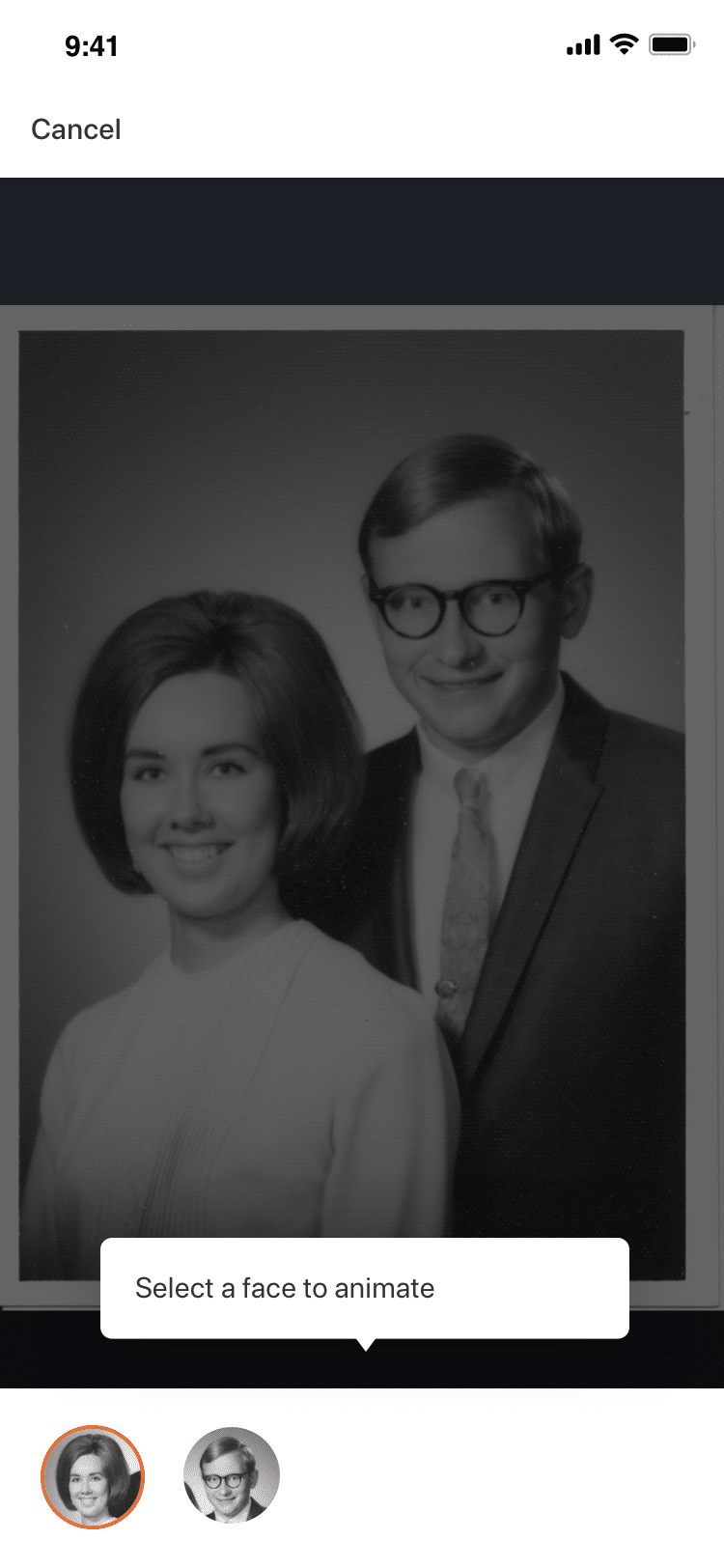
The animation process can take up to 20 seconds, depending on which driver we have chosen for the face you selected. Once the video animation has been created, it will play automatically. Tap the play button to play it again.
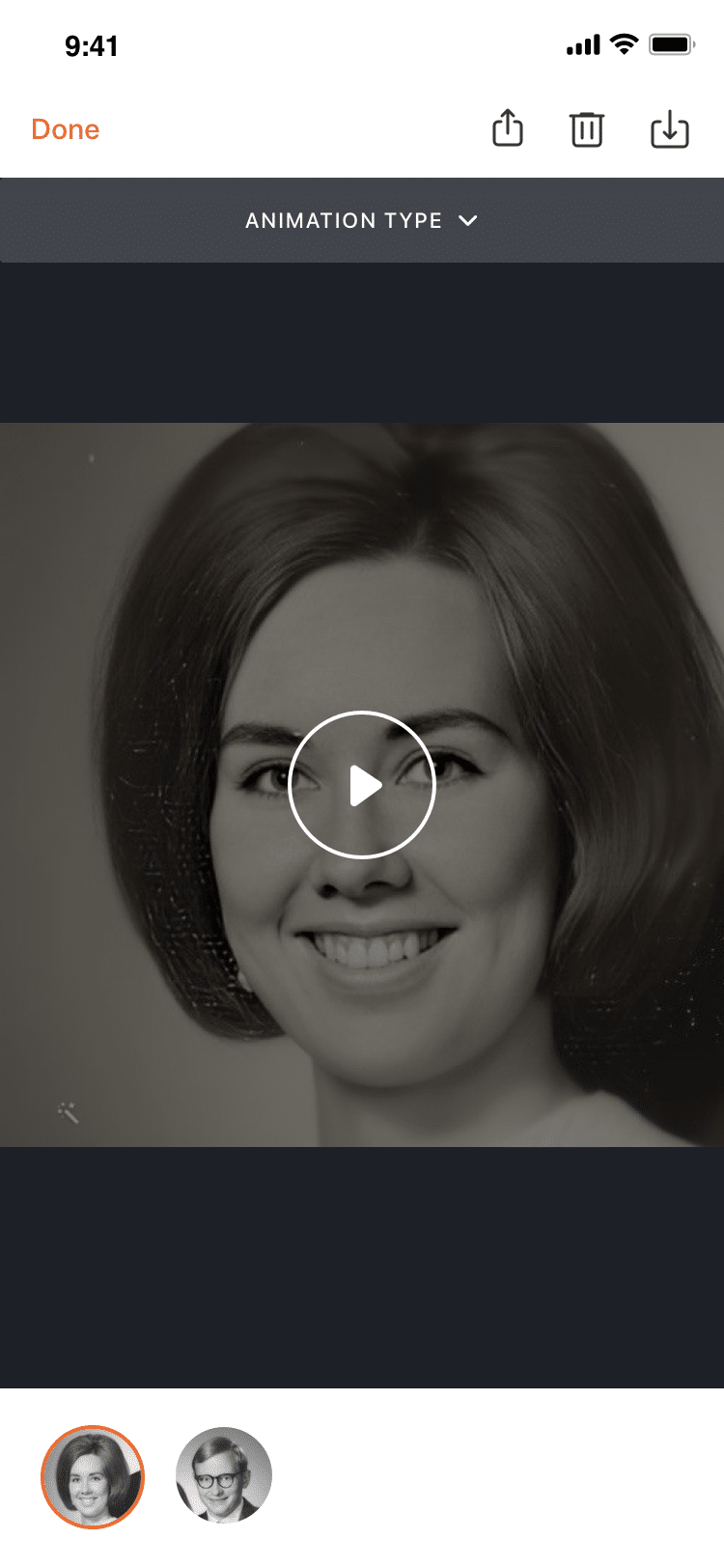
You can also share the video animation, delete the animation, or download the file from this page.
Tap on the “Animation type” dropdown menu to try out other drivers for a specific face.
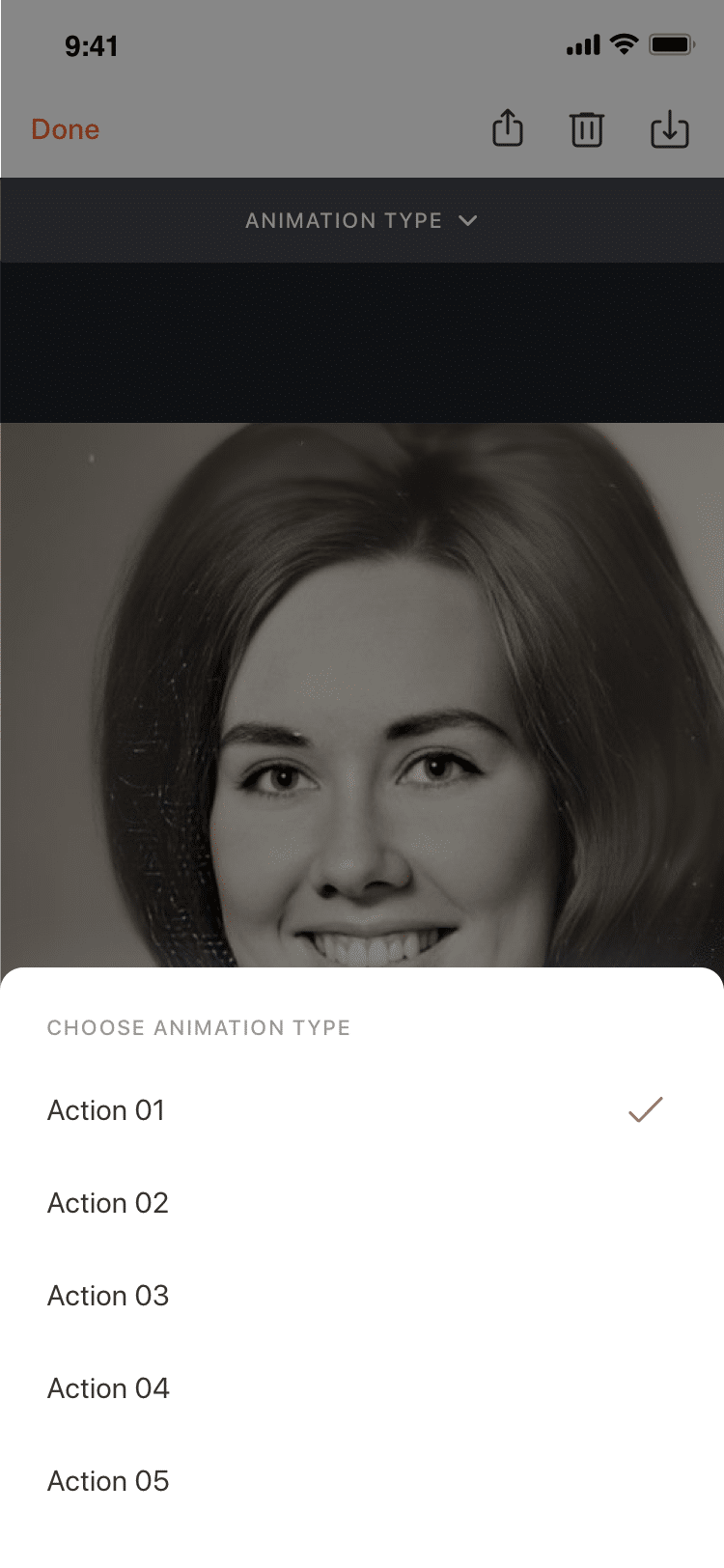
Privacy
While many love the Deep Nostalgia feature and consider it magical, others find it uncanny and are uncomfortable with the results. Our driver videos don’t include speech in order to prevent abuse of this feature, such as the creation of “deep fake” videos of living people. Please use this feature on your own historical photos, and not on photos featuring living people without their permission.
feature and consider it magical, others find it uncanny and are uncomfortable with the results. Our driver videos don’t include speech in order to prevent abuse of this feature, such as the creation of “deep fake” videos of living people. Please use this feature on your own historical photos, and not on photos featuring living people without their permission.
When you create an animation using Deep Nostalgia , your privacy is protected. The animation and enhancement occur on MyHeritage servers and neither the photos nor the videos are shared with any third party. MyHeritage doesn’t own the resulting video; it belongs to you, as with all photos you upload to MyHeritage.
, your privacy is protected. The animation and enhancement occur on MyHeritage servers and neither the photos nor the videos are shared with any third party. MyHeritage doesn’t own the resulting video; it belongs to you, as with all photos you upload to MyHeritage.
Cost
If you have a Complete subscription with MyHeritage, you will be able to animate an unlimited number of photos.
Other MyHeritage users can animate several photos for free, regardless of the number of faces in the photo. Beyond that, they will need a subscription to animate more. Non-subscribers will notice a watermark of the MyHeritage logo on the bottom right of the video animation, while Complete subscribers will be able to produce animated photos that are logo-free.
You can learn more about our various subscription plans here.
Conclusion
We’re excited to add the Deep Nostalgia feature to our suite of advanced photo tools that help our users connect with their ancestors in a whole new way. With the introduction of MyHeritage In Color
feature to our suite of advanced photo tools that help our users connect with their ancestors in a whole new way. With the introduction of MyHeritage In Color and the Photo Enhancer, you could see the faces of your ancestors in vivid color and stunning clarity. Now, with Deep Nostalgia
and the Photo Enhancer, you could see the faces of your ancestors in vivid color and stunning clarity. Now, with Deep Nostalgia , you can see their faces come to life in a high-quality video animation.
, you can see their faces come to life in a high-quality video animation.
Making incredible family history discoveries can often feel like we’re getting to know our ancestors on a personal level. Seeing our ancestors move makes them even more real to us, and creates an encounter with our family history that is more personal and lifelike than ever before.
Try it today and let us know what you think!
The post New: Animate the Faces in Your Family Photos appeared first on MyHeritage Blog.
Source: My Heritage






Be First to Comment